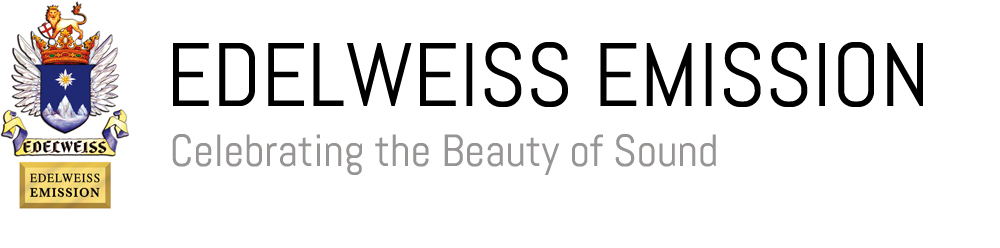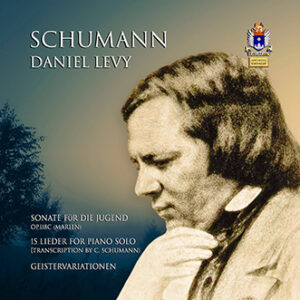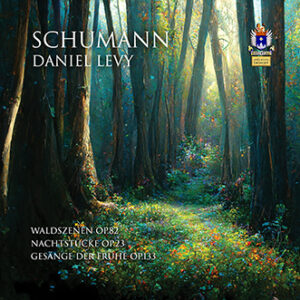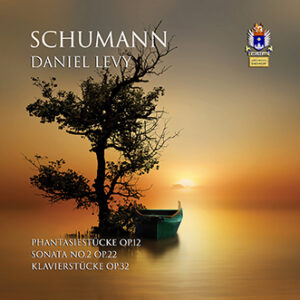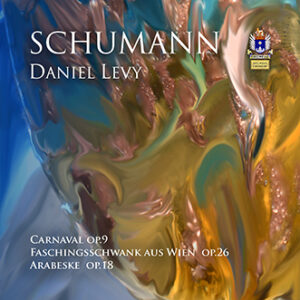- Step 1: Select the album you would like to download from the list available in OUR SHOP and click on ‘Buy Album’
- Step 2: Choose the format of your choice (FLAC or Mp3 320kbps for downloads or CD for the physical version of the album)
- Step 3: click on BUY NOW to proceed to checkout or alternatively add your selection to the shopping cart if you would like to continue shopping.
Your Cart is always shown on the right and you’ll be able to checkout, continue shopping or remove an item if necessary.
- Step 4: Check out
You will see a summary of your order. Before checking out you will need to fill in all your details and select your payment method. Here’s an explanation of the details you will need to enter to complete your order:
-
- Coupon code
If you have a Coupon code please enter it in the field that says ‘Coupon code’ and press the ‘Apply Coupon’ button. If you don’t have a Coupon code leave this field blank and move on to the next stage.
- Coupon code
-
- Login / Guest Checkout / Register
If you are a returning customer you will see a link to login to your account Click here to login
If you have already registered, please click on ‘Login’ and enter your username and password.
Guest Chekuout:
Please provide your details, as well as your ‘billing’ address and a shipping address (if you order a physical album/CD). Fields marked with a red asterisk * are compulsory.
Register/Create account:
If you would like to create an account click on ‘create an account’ and you will be asked to create an account password.
- Login / Guest Checkout / Register
-
- Select Payment Method
Please select a payment method. The two methods of payment available are PayPal and Bank Transfer:
- Select Payment Method
-
-
- PayPal
- If you would like to pay with PayPal click on the circle next to the PayPal icon.
- Once you have selected PayPal you must also select the box next to ‘I have read and agree to the website terms and conditions’.
- Click on ‘Place order’.
- You will be transferred to the PayPal website where you will be able to sign in if you already have an account or simply enter your details and follow the payment instructions on the website. Creating a PayPal account is optional. Our PayPal account is by Associazione Accademia Internazionale di Eufonia.
- You will receive an e-mail from us and from PayPal with the details of your Purchase Order. (*please make sure you check your junk mail just in case). As soon as the payment has gone through you will receive an e-mail from us with the links which will allow you to download the album/s you have purchased.
-
-
-
- Bank Transfer
- If you would like to pay via Bank Transfer click on the circle next to ‘Bank Transfer’.
- Once you have selected PayPal you must also select the box next to ‘I have read and agree to the website terms and conditions’.
- Click on ‘Place order’.
- You will receive an e-mail from us with the details of your Purchase Order and with our Bank Account details in order for you to complete the transfer. (*please make sure you check your junk mail just in case). As soon as the payment has gone through you will receive an e-mail from us with the links which will allow you to download the album/s you have purchased.
- From here you can use these bank account details to make the payment for your purchase via your bank, online banking facility or telephone banking facility.
E-mail us at sales@edelweissemission.com or e-mail the Aide-Shop at info@aide-shop.com if you need any more details. - Please note that the payment will be pending until it has been processed. At this point you will receive an email with the links to download the products you have purchased.
-
- Step 4: Waiting for payment to be authorised
If you have paid with PayPal your payment will be processed automatically. If you have paid via Bank Transfer payments usually take 2-3 working days to be processed (this period could be longer, depending on your bank).
Once your payment has been processed you will receive an e-mail from the Aide-Shop with a link which will allow you to download the product/s. (*Please make sure you check your junk mail just in case). Your download files are available indefinitely. You will be able to download your files 4 times.
- Step 5: Download your album/s
a) Click on the download link/s that you will find in the e-mail sent to you.
And then click on ‘Start Download’.
b) Your browser should ask whether you want to “open” or “save” the file. Select “save”.
b) Your browser should then display a “Save as” dialog. The “Save as” dialog lets you select the folder into which your file will be copied. Choose the folder your prefer and then click the “Save” button in the dialog to begin the download process.
Each download comes as a complete album in a single ZIP file, with all the individual tracks as FLAC files or MP3 files (according to your purchase).
- Step 6: Unzip your files
PC users:
To extract files from a Zip archive, right-click on the downloaded file in My Computer or Explorer and select ‘Extract all…’ and follow the instructions.
We recommend WinZip
Mac users:
To open a Zip file double-click on the file.
If you have any problems we recommend you download StuffIt Expander
- Step 7: Listen and enjoy!!
MP3 320 kbps can be played by almost all desktop players and portable devices such as iPads and iPhones.
FLAC files are not natively supported by some media players (including iTunes and Windows Media Player). Certain applications are available that enable you to listen to FLAC files through iTunes. These include Fluke for Mac.
Alternatively, VLC and Songbird are players that can both be used to play Flac Files on Mac and PC.
You can listen also listen to FLAC files on your computer if you have a Flac player. If you don’t you can find a list of downloadable players at: http://flac.sourceforge.net/download.html
Alternatively you can convert your FLAC files to .wav files (for PCs) or .aiff files (for Mac OS X) and listen to them on your computer or burn them on a CD.
A list of downloadable converters is available at:
http://flac.sourceforge.net/download.html or http://flac.sourceforge.net/documentation_tasks.html
We recommend:
“FLAC Frontend” decoder for Windows which you can download for free at the following link: http://flacfrontend.sourceforge.net/ and
“xACT” for Mac which you can download for free at: http://www.macupdate.com/info.php/id/14246
If you have any questions please view our Frequently Asked Questions
or email us at: sales@edelweissemission.com